Recently, I received a question from Mr. Alok Dwivedi about an explainer animation video I created last year for students. The video title is “How to make notes in class,” and I am attaching the video here for you.
The question of Mr. Alok Dwivedi is –
Please tell me that, How did you make the animated video which title was “how to make notes in class” ?
Here is my answer to the first question.
1. Write a detailed script
I do not suggest to write a detailed script for TableTop, Talking Head, and ScreenCast educational videos but Animation videos are different. Animation creation is a time taking process, and you can save a lot of time with a detailed script. I suggest writing everything, even the laugh if it is part of your video.
Here is the script I wrote for this explainer animation video. I hope it will help you to write a better script.
2. Record voice over
After you finish writing your script, create a rough audio recording of it. Don’t forget to take necessary pause.
Listen to the recording carefully to identify the gaps in your script. Make necessary changes to the script. This small exercise will help you to finalize your script.
Once, the final script is ready. Record the final voice-over for your animation. Don’t forget to follow these tips before you record voice-over for explainer animation video.
3. Improve the quality of voice-over
Once you record the final audio for your explainer animation video, don’t forget to improve its quality. I use a free and open-source software Audacity to achieve better quality audio. This video will help you to do that.
4. Choose the right tool for animation
There are many web services and tools out there which will help you to make an explainer animation video. I used GoAnimate for this video because I found it better than other software. I suggest you explore all the tools before investing money in any tool.
5. Create a storyboard
Storyboarding is done on paper using pencil, but when you are using an easy animation creation software like GoAnimate, you are not free to create everything you have in mind. These types of software come with many limitations.
So, use the selected software for storyboarding too. Choose backdrop, props, and characters for each scene.
6. Chunk the audio
Once these scenes are selected, you might need to cut the audio according to the scenes or dialogues. GoAnimate allows uploading different voice-over or dialogue for each scene.

7. Create animation
Use the software to create final animation, give the moment to the characters and props you selected while creating storyboards. Upload voice-over or dialogues which is suitable for your script.
It is the most time-taking step in the whole explainer animation creation process. Don’t get frustrated, take your time. Take a break if you feel tired or bored.
8. Export animation
Exporting animation render the video in the shareable format. Once you get the video, you can directly jump to the last step, or you can follow the next optional step.
9. Post-Production (Optional)
Import the video into a video editor, make necessary changes, put branding elements and reproduce the video in the shareable format.
10. Share the video with your audience
Share your video with the audience via YouTube, Facebook, WhatsApp or some other media.
He asked one more question about the same video The question is-
“I want to make similar videos on Operating System `How to do that?
My answer to this question is don’t make the entire video in animation because animation creation is not only time taking but also costly. For a subject like Operating System, I strongly recommend following an easy educational video creation strategy like screencast or TableTop.







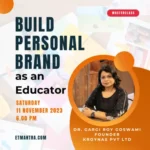


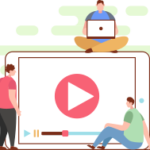
2 Responses
Great Sir, you have explained very well, thanks for its. Sir please answer to my three other questions also.
Hello i have educational youtube channel but getting enough so i want to create hai free website so that i can reach with many please tell how i can develope free website without knowledge of coding