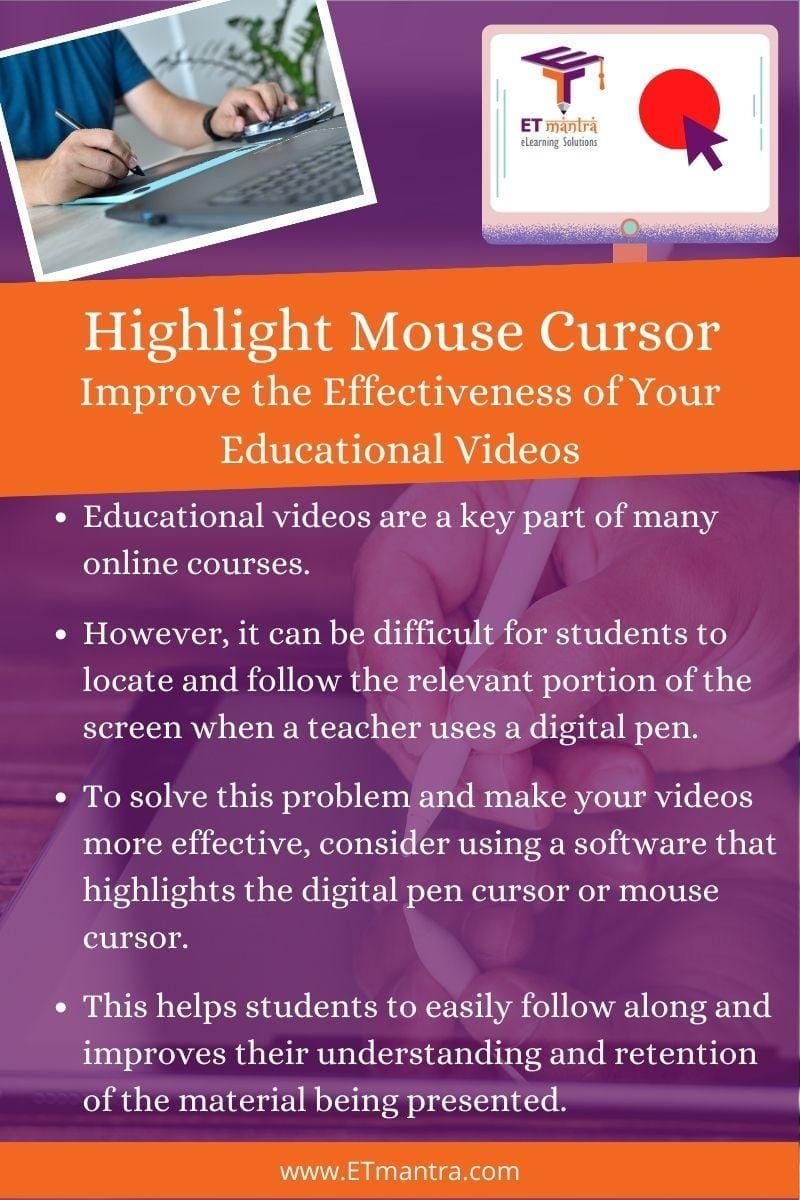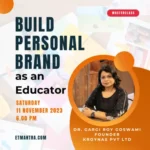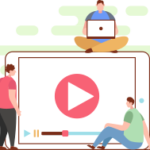Educational videos are a key part of many online courses, providing students with visual explanations and demonstrations of concepts and processes. These videos are often created by teachers using a digital pen to write on a computer screen, which can be an effective way of engaging students and helping them to understand the material being presented.
The Problem
However, one issue that can arise when using a digital pen in educational videos is that the writing may appear anywhere on the screen, and it can take some time for students to locate and follow the relevant portion. This problem is compounded when the screen is already filled with a lot of text and the teacher suddenly starts writing without giving any cue.
Solution
To solve this problem and make educational videos more effective, it is important to use a software that highlights the digital pen cursor or mouse cursor. This keeps the relevant screen part highlighted as the teacher moves the pen cursor to a different location to write, helping students to follow the trail and easily locate the newly added text on the screen.
There are a number of software options available for highlighting the cursor in educational videos. Some popular options include:
Camtasia Studio
Camtasia Studio (https://www.techsmith.com/video-editor.html) is a powerful software that allows you to record and edit computer screen recordings, including highlighting the mouse cursor. However, it is important to note that Camtasia Studio does not have the capability to highlight the digital pen cursor. If you are looking for a software that can do this, you may want to consider other options. Overall, Camtasia Studio is a valuable tool for creating and enhancing educational videos, and the ability to highlight the mouse cursor can be a useful feature for certain purposes.”
PenAttention
PenAttention (http://www.math.uaa.alaska.edu/~afkjm/PenAttention/) is a software that allows you to highlight the mouse cursor or digital pen cursor while recording your computer screen. It is important to note that PenAttention will only work with a USB-based digital pen tablet, and will not work with the digital pen that comes with a touch screen laptop. However, if you have a USB-based digital pen tablet, PenAttention can be a valuable tool for creating engaging and effective educational videos.
- Snagit (https://www.techsmith.com/screen-capture.html)
- ScreenFlow (https://www.telestream.net/screenflow/overview.htm)
Using a software that highlights the digital pen cursor or mouse cursor can greatly improve the effectiveness of educational videos, helping students to better understand and retain the material being presented.
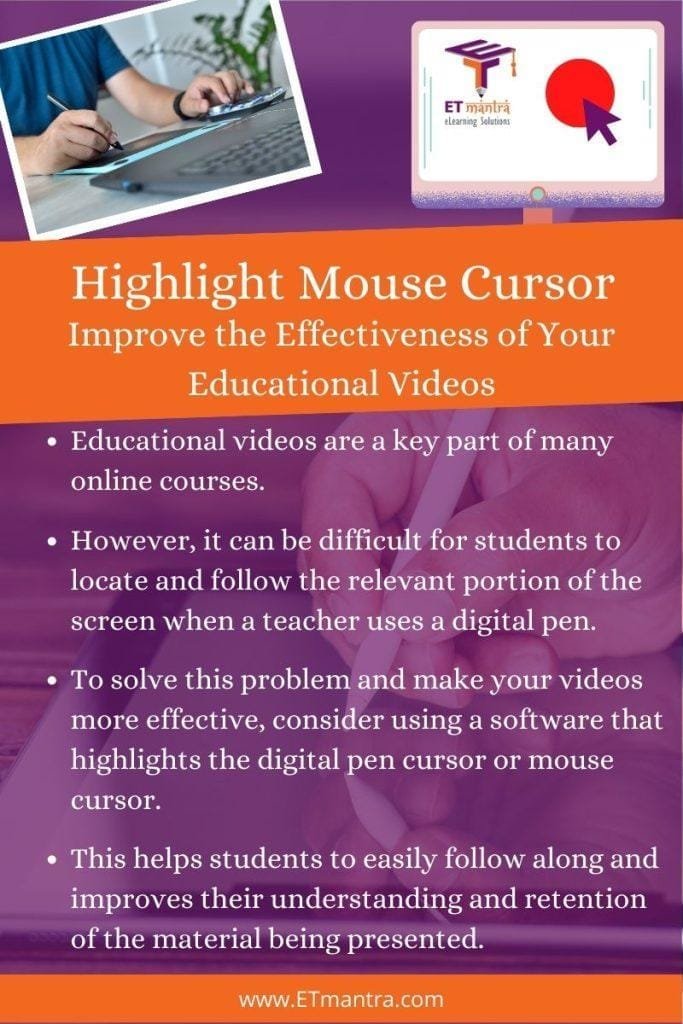
Why it’s important to use a software that highlights the digital pen cursor in educational videos:
- Educational videos are a key part of any online course.
- The usual size of an educational video is 1920px x 1080px.
- When a teacher uses a digital pen to write on the computer screen, the writing may appear anywhere on the screen.
- This can be confusing for students, as it takes some time to guide their eyes to the relevant portion.
- If the screen is already filled with a lot of text and the teacher suddenly starts writing without giving any cue, this problem is compounded.
- A software that highlights the digital pen cursor or mouse cursor can help to solve this problem.
- When the teacher moves the pen cursor to a different location to write, the software highlights the relevant screen part.
- This helps students to follow the trail and easily locate the newly added text on the screen.
Research References
if you want to explore more about how highlighting part of screen can support learning.
- “The effects of visual feedback on learning from video lectures” (https://www.sciencedirect.com/science/article/pii/S0360131517302488) – This study found that providing visual feedback, such as highlighting important information, can improve student learning and retention from video lectures.
- “The impact of multimedia learning on student achievement: A meta-analysis” (https://www.sciencedirect.com/science/article/pii/S0360131505003020) – This meta-analysis found that multimedia learning, which includes visual aids such as animations and highlighted text, can have a positive impact on student achievement.
- “The role of visual aids in online learning: A review of the literature” (https://www.tandfonline.com/doi/abs/10.1080/01587919.2015.1067005) – This review of the literature found that visual aids, such as highlighted text and graphics, can be effective in supporting student learning and engagement in online courses.