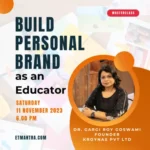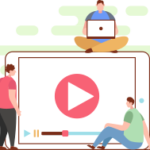Setting up MOODLE to use Brevo’s transactional email service for outgoing emails can significantly improve email deliverability and reliability. In this guide, we’ll walk you through the steps to configure MOODLE’s outgoing email settings, ensuring that your emails are sent efficiently and effectively using Brevo. Whether you’re managing a small online course or a large educational institution, this setup will help streamline your communication and keep your learners informed.
Get Brevo SMTP Key
MOODLE allow to use SMTP values for outgoing emails using any email service. Since, we are using Brevo, we need Brevo SMTP key and other information to send emails from MOODLE.
After login to Brevo account visit this page
https://app.brevo.com/settings/keys/smtp
On this page, you will see these values: SMTP server, Port, Login and a SMTP Key Value.
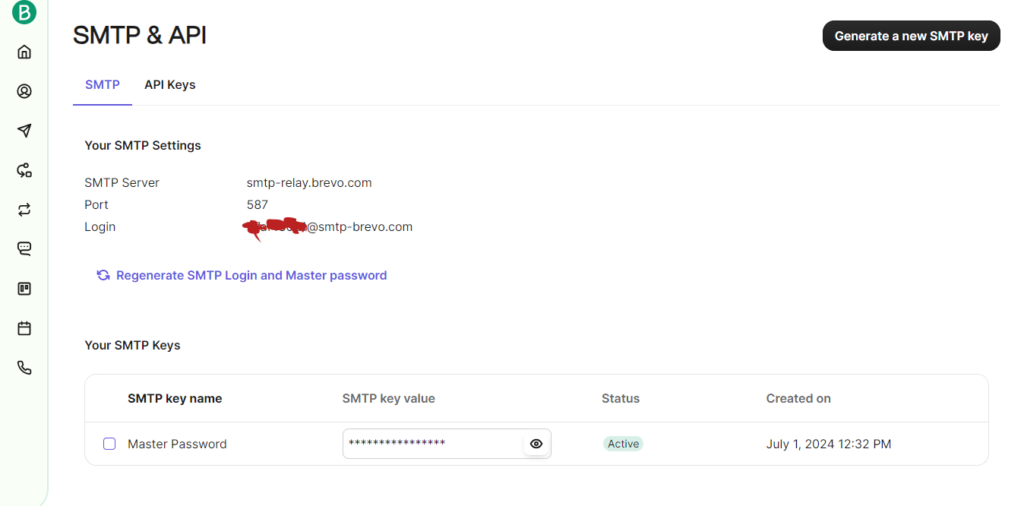
Outgoing mail configuration in MOODLE
Visit Site Administration > Server > Outgoing mail configuration
SMTP hosts will be SMTP server:port
SMTP security will be None
SMTP Auth Type will be LOGIN
SMTP username will be Login value from Brevo
SMTP password will be SMTP Key Value
SMTP session limit will be 1
Image presents a screenshot of MOODLE Outgoing email configuration using brevo settings.
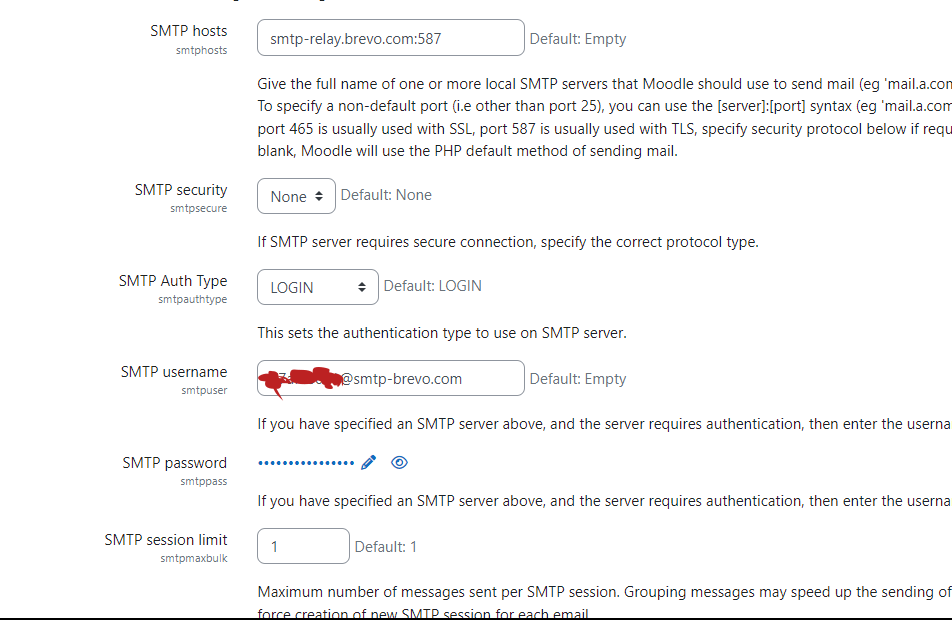
With these settings you will be able to send emails from MOODLE.
In case you are facing any issue or want to implement something more complex on your MOODLE LMS website. We can help, just let us know your requirements and we will implement it for you.