What is a ScreenCast?
ScreenCast is a production style of educational video in which a teacher records computer, mobile or any other device’s screen with the audio explanation while performing some action on the device.
- Software or app tutorial.
- Programming Tutorial.
- Record presentation with explanation.
- Create Khan Academy style videos.
- Software / app / web-service training becomes easy.
- Just a laptop/mobile/tablet is enough to make screencast.
- No special attention is required to improve production quality.
Rating
Required Equipments
ScreenCasting software will be installed on the device to record it's screen this is why it is required to have a device.
Device's default mic can also record good quality audio for ScreenCast video. If you want to improve sound quality than you can select a better audio recorder.
ScreenCasting software is required to capture device screen with screen activites.
Mouse Pointer Actions
A very common task is to display and highlight mouse pointer as well as clicks.
Remove Unwanted Portion
Editing of TableTop is necessary to remove unwanted portion like change of paper, writing without explaining etc.
Branding
Branding means adding your name, logo, website address etc. on top of videos. Branding is considered an important step before making your video public.
- How to record ScreenCast videos in PC?
- How to record ScreenCast videos in Android SmartPhone?
- How to record ScreenCast videos in Android Tablet?
- How to record ScreenCast videos in iPhone?
- How to record ScreenCast videos in iPad?
F.A.Q.
Any camera, even smartphone camera and a special arrangement that can hold the camera perpendicular to the ground is sufficient to record a TableTop video.
Preference of recording a video depends on the platform for which you are recording TableTop video. For example, if you want to share on YouTube horizontal video is preferred while vertical video is recommended if you want to share on TikTok.
There are two video to do that:
- Keep recording video the whole time and cut unwanted portion from video during editing.
- You can record video in multiple clips and merge those during editing.
ScreenCast + TalkingHead
ScreenCast is used to create video while explaining content on computer screen. TalkingHead video can be used in the beginning, at the end of the TableTop video to introduce and summarize topic respectively. Additionally, teachers prefer to add TalkingHead on top of ScreenCast.
ScreenCast + OverHead
While teaching IoT with Arduino, Raspberry Pi or any other micro-controller, teachers want to show device and programming screen.






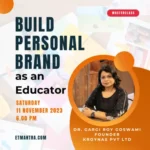


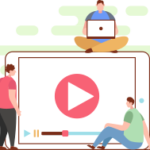
2 Responses
how to screen cast in iphone without any purchased application. nothing is explained here
sir wanted to how to write on the slide while explaining while doing slide cast ??