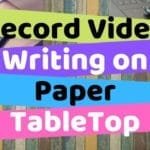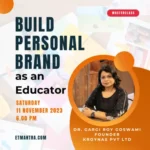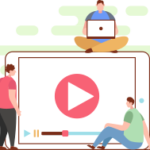F.A.Q.
Questions asked by you
There are two methods to do this.
First Method:
When you record computer screen using PowerPoint, it generates an mp4 file and stores it in the file system. You can use Search Everything software to find it. Open Search Everything and search for *.mp4 as soon as you stop recording. Most probably you will find it on top with a random name. Play the file to make sure that it is the screen recording you are looking for. Once you confirm it, you can copy it and place it at the appropriate place, like document folder.
Second method:
When you stop recording the screencast using windows + shift + Q shortcut powerpoint place the recorded screencast in the slide. Right click on the video, select save media as option from the menu. It will open a dialog box to select file location, save the video at appropriate location. The video will save as an mp4 file with the name that you provide.
With any of these two methods you get a shareable video file in the same quality.
ScreenRecording feature is available in PowerPoint 2013 and higher versions. If you are using Microsoft 2013 version, install this update for higher versions no update is required.
There are three things that you need to remember for better audio recording.
1.Record in a noise free environment
2.Use a better quality mic
3.Process audio before using in video
Complete details on recording a good quality audio is explained in this post.